OK, I've Downloaded the QuantumListing App, Now What Do I Do?
Congratulations, you’ve downloaded the QuantumListing app (or in case you have not, go to www.quantumlisting.com and click on the App Store link). Now what do you do? Make sure you click on the activation link in the email that will be automatically sent to you. Didn’t get the email? Check your spam filter. Still don’t see it? Contact support@quantumlisting.com. If you registered with Facebook, you won’t get the activation e mail. OK, now that you’ve got the app and have activated it, it is time to log in! Use the username and password you just created. After you log in, you’ll notice five icons at the bottom of the screen. Tap on the Profile icon at the bottom right, the one that looks like three people. You’ll know you’re on the profile screen, because it says Profile at the top! Here’s where the fun begins. (i) Tap on the circle with the silhouette. Take a selfie, hit done. Or, if you have a picture on your phone that you prefer, hit the two squares at the bottom left of the screen and select that. (ii) Tap on the About me section. Erase the words “No bio posted” and write a little something about yourself. (iii) Tap on the green rectangle that says account. Hit the green Edit button on the top right. Add your e mail address if it is not there. Check the profile, phone and website information, and add or change those if necessary. Hit the Done button when you are satisfied with the information. You’ve got the basics down, it’s time to get creative. I’ll bet you are just itching to add something to the app, but aren’t sure what to do first. My suggestion is to reach into your wallet, and pull out one of your business cards. Open up the app, look for the camera icon i the bottom. Tap on that, then tap on the word Camera. Snap a picture of your business card. Hit done. There are a few mandatory pieces of information that need to be entered before any listing (or business card) can be submitted. (i) Enter a title – in this case it can be your name and company. (ii) Check to see that a phone number and e mail address have been auto-filled – every listing must have these, so if they are not there, go back to 4 above! (iii) Tap on Map to add a location – for your business card, you probably want to add the address of your office. If you are in your office, the address is probably already entered, thanks to Google maps magic. (iv) Next, you’ll see three Building Information boxes. For your business card entry, tap on asset type and pick your specialty from the list (pull up on the list with your finger if you don’t see your asset type at first). Do the same with the For Lease or Sale box. Leave the price box blank. Now you’ve entered all of the required information. Easy, right? If you pull up on the screen further, you’ll see the picture of your business card that you took just before, and below that are boxes for additional property information and comments. These boxes are all optional. When you are adding a property, they will help your listing be found in searches, but are not required. Hit Submit in the top right of the screen. Done! Now, tap on the first tab on the bottom, the icon that looks like a house. Pull down on the screen and release to refresh the Public Listings feed. Your business card should appear at the top of the feed. You’re famous! Now, go to the Search icon. It is the second from the left and looks like a magnifying glass. Look for your office on the map, or type it into the search bar. A QuantumListing logo should be visible there. Tap on that and you’ll see your name pop up in a white bar. Tap on that, and you’ll see your contact information, location, and the picture of your card, and, if you scroll down, whatever else you entered, if anything. If you tap on the fourth icon at the bottom, the one that looks like a silhouette with a gear coming out of its ear, you’ll see your business card. This is where you’ll find your listings in the future when you’ve add them. This should be all you need to get you started on becoming a QuantumListing pro! There are many more features for you to discover on your own, or with the help of our Tips and Tricks. If you still have questions, contact us at support@quantumlisting.com. OK, I've Downloaded the QuantumListing App, Now What Do I Do? QuantumListing